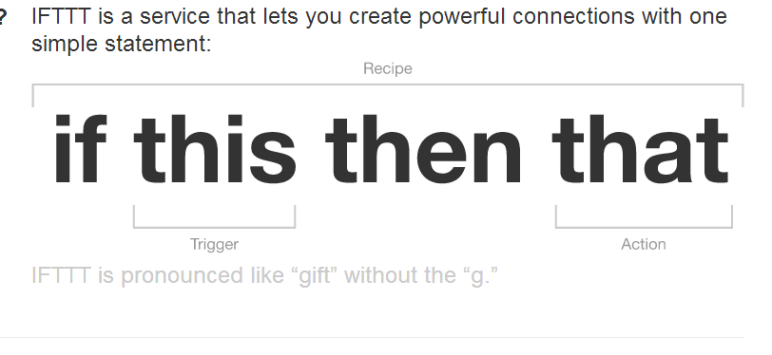Until Buffer supports posting directly to Google+, I’m using IFTTT to automatically post my tweets to my Google+ account. The setup is a little complicated and it requires that you have a Google Voice account but once you’ve got it working it works well. I’ll show you step by step what you need to do along with some nice screenshots to help you get it working.
Setup
1) If your Google Voice number is set in your Google+ Settings (not your profile contact information), remove it. You will have to add it back later after you obtain the e-mail address below.
2) Make sure the Text Forwarding to e-mail is set in your Google Voice, GV, settings. This setting must be left on permanently for this to function.
3) Send a test SMS, from your GV number, to 33669. You’ll get a SMS back with “Google+: Did not understand the request.” We are looking for the special email address you get back from Google+ SMS., e.g.,
<yourGVnumber>.33669.<special characters here>@txt.voice.google.com
4) Go to Gmail and record the From e-mail address from the message you got in Step 3. You can add this as a Google Plus contact in your Google account (Gmail, Google Voice). A merged contact with 33669 as the Mobile # to use this contact as either an e-mail contact or a Google Voice contact.
5) Go to Google+ Settings and add/restore your Google Voice number as your phone.
To post a message to Google+ via e-mail
- Compose a new e-mail message.
- Add the email address from Step 3 above to the “To address” field.
- Type your message in the body of the e-mail. The subject is ignored.
- Send the e-mail.
Configure IFTTT
For the IFTTT portion of the configuration you’ll need to have your Twitter channel and Gmail channel activated. You can use the RSS channel instead of Twitter but you won’t be able to differentiate between a new post, reply and retweet.
- Setup a new recipe and choose Twitter. You’ll want to trigger on a new post and you can optionally select replies and retweets but I prefer not to post those to Google+ because they will appear out of context.
- Next choose Gmail as your target. Enter the special email address from the steps above in the to: field. The subject won’t matter as Google+ will ignore it.
- For the Body I’ve chosen {{TweetEmbedCode}} but you can customize it any way you want. This is what Google+ will post to your account.
Conclusion
If you’ve done everything correctly you should see your Tweets start to auto-magically appear on your Google+ account. This should make it easier for you social media butterflies to keep all of your social media accounts in sync. Special thanks to Jaime Hernández-Cordero who came up with the original idea and to Michael Ingraham who added some tips that helped me finally get it working.
Thanking : http://joshkerr.com/post-your-tweets-to-your-google-plus/