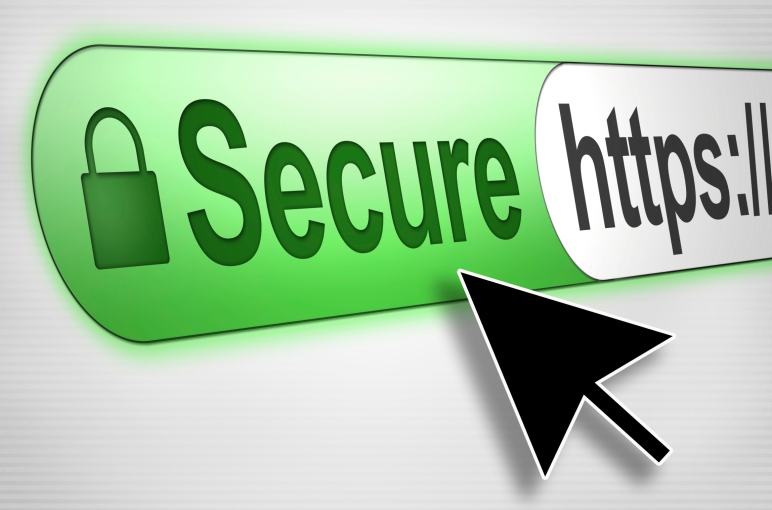Whats is SSL certificate ?
SSL (Secure Socket Layer) is the standard security technology for establishing an encrypted link between a web server and a browser. This secure link ensures that all data transferred remains private. It’s also called TLS (Transport Layer Security). Millions of websites use SSL encryption everyday to secure connections and keep their customer’s data safe from monitoring and tampering.
Why websites use SSL
An increasing number of websites adopt SSL for various reasons:
- Security: ensure that no one is intercepting web traffic
- Trust: by displaying a green lock image, the website increases visitors’ trust
- Search ranking boost: Google ranks sites that have SSL higher in search results
- Regulatory compliance: financial institutions and web stores that work with credit cards must comply with regulations and adopt SSL on their websites
- As a step towards safer browsing in our website we have enabled Encrypted Data connections In and out of website servers. We are compatible with
Example:

SSL is one of the most widely reviewed and adopted security tools on the Internet today. It is essential to keeping the Internet safe and secure.
How can I get SSL in my website ?
- Signup in Cloudflare and complete the process Including DNS forwarding. Step by Step process is available with cloudflare.
-
Enable SSL on cloudflare control panel
Sign in to Clouflare and open up the cloudflare settings panel, and scroll down to SSL and select the Flexible SSL option.

-
2. Install the WordPress HTTPS plugin
This step can be optional, but if you have lots of content, then I highly recommend it. If any resource on a given page is loaded via http instead of https protocol, then the https connection is not 100% valid anymore. This little plugin will ensure, that these resources are loaded correctly via https. Here you can get the WordPress HTTPS plugin.
- Change your site url to https
Go to the General options page and change your site url to https://…

- Force https via .htaccess (optional)
Most likely you don’t need to do this, but in some cases the default http:// site url will not redirect automatically to https://
In this case you need these lines to your .htaccess file:
123# Force HTTPSRewriteCond %{HTTP:CF-Visitor} '"scheme":"http"'RewriteRule ^(.*)$ https://yourdomain.com/$1 [L]6. An extra modification to the wp-config.php file
Because of the reverse proxy, a small modification might be required in order to make this work. Put the followin lines above the
1/* That's all, stop editing! Happy blogging. */line (it’s usually around line 90):
12if (isset($_SERVER['HTTP_X_FORWARDED_PROTO']) && $_SERVER['HTTP_X_FORWARDED_PROTO'] == 'https')$_SERVER['HTTPS']='on';Yep.

After refreshing your browser, you should see a nice, secure https version of your site, and all this for FREE
Source : Cloudflare. , Wp-dreams